Swatch books help you determine the closest printed color to a color you are trying to match, or create a desired color when it is not printing as expected. By specifying a color recipe, you can take a sampling of a source color and its variations to print multiple swatches and determine which is closest to the desired color.
To create Swatch Books, you select the number of desired patches and a +/- degree of change using Saturation, Lightness, Chroma or Hue as the variant between the patches.The printed swatch is then reviewed to determine the closest color to the desired target color. Each patch lists the associated color recipe and a color replacement can be made using the recipe of the color deemed closest to the target color.
To access Swatch Books:
You can access the Swatch Books dialog through RIP-Queue or Job Editor by clicking the icon on the toolbar. (Figure 1)
You can also get to the Swatch Books dialog through spot color replacement in Job Editor. (Figure 2)
- Click the Color Correction tab, then Tools > Color Replacements
- Click the first button to add a new color, which opens the color replacement dialog.
- Once you have a color selected, you can click the Swatch Books button.
Swatch Books dialog:
The Swatch Books dialog is broken into five different areas (Figure 3):
Swatch Generation
There are three types of Swatches available:
1-Dimensional: Allows horizontal variation of the source color
2-Dimensional: Allows horizontal and vertical variations of the source color
3-Dimensional: Allows horizontal, vertical and individual page variations of the source color
The number of corresponding patches can be selected relative to the Swatch Type selection. The Patch Width and Height and Label Gap and Patch Gap are defined by the user.
Source Color
This displays the currently selected source color; the selected color space and current device values.
When Swatch Books are accessed from the Color Replacement dialog the source color will already have been selected. To change the selected color, click Edit.
When using Swatch Books without starting with color replacement, you will need to select and edit the source color by clicking Edit.
Color Type
Select the color type from any of the following:
CMYK
RGB
Lab
Spot Color
Device Values (Printer Ink Channels)
You can also measure a source color using a supported hand-held spectrophotometer.
Auto Patches
When Auto Patches is selected, you can choose the type of variation and the +/- degree of variation to be applied to the swatch.
Select a variation type from the following:
Saturation (1-Dimensional Only)
Lightness
Chroma
Hue
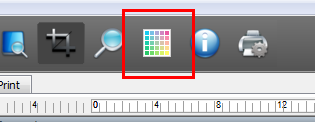
Figure 1
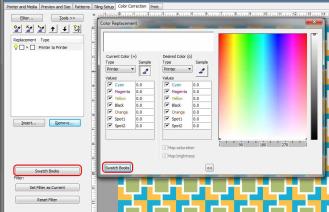
Figure 2
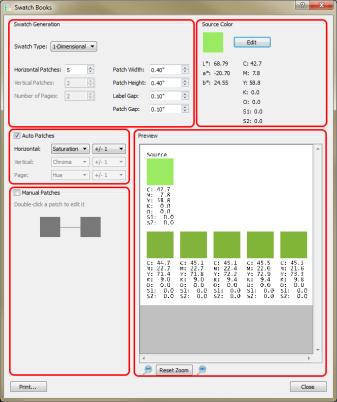
Figure 3